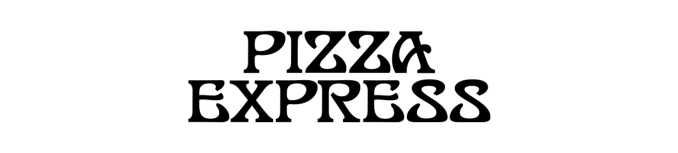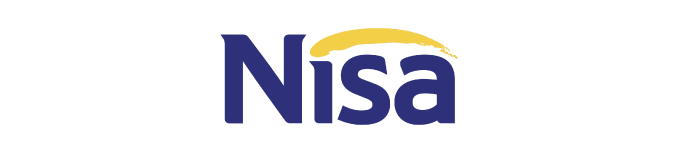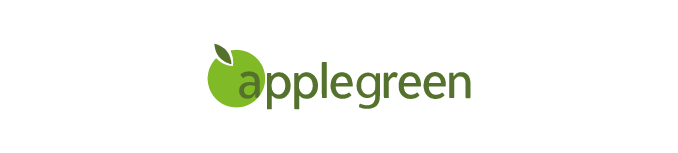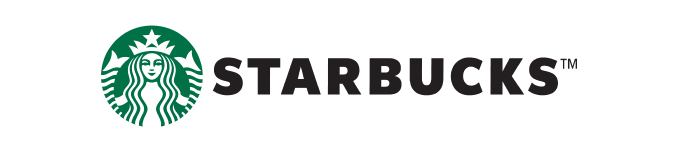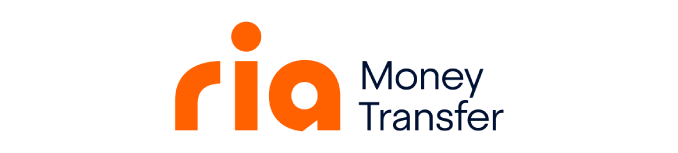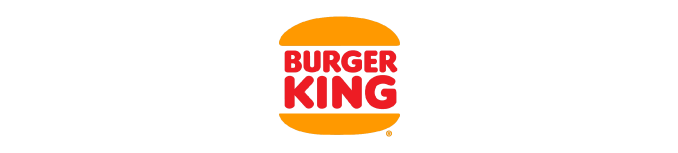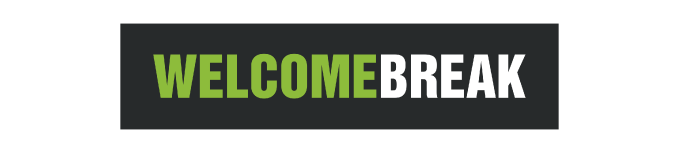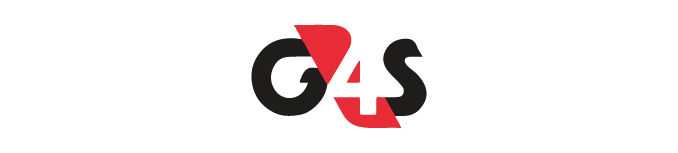Turn the power off at the mains. Make sure all of the lights on the ValiDator are off. Leave for 15 minutes. Turn the Validator back on.
The card has not been activated. Please make sure your Validator is online and then restart the firmware, to do this:
Use Admin Card and sign on ⇒ Press “Maintenance” ⇒ ‘Restart Firmware’
Turn the power off. Make sure all of the lights on the Validator are off. Leave for 10 minutes. Turn the Validator back on.
Please make sure the power to the Validator is connected. If you are happy that it is, please check that all of the plugs going to the Validator (at the back, in the centre, in line with the screen) are in securely.
Please check that all of the plugs going into the Validator (at the back, in the centre, in line with the screen) are in securely.
This can’t be set back. You will have to keep a note of what has happened and when you were due to advance next time, don’t.
First, try the code again. Make sure each time you press a digit a star appears in the sign on screen. Get another admin user to try their code. If theirs works they can reset your code.
There should be 3 admin fobs and 2 CIT fobs for each safe. Please locate a spare fob.
If no spare fob is available you will need to call our service line.